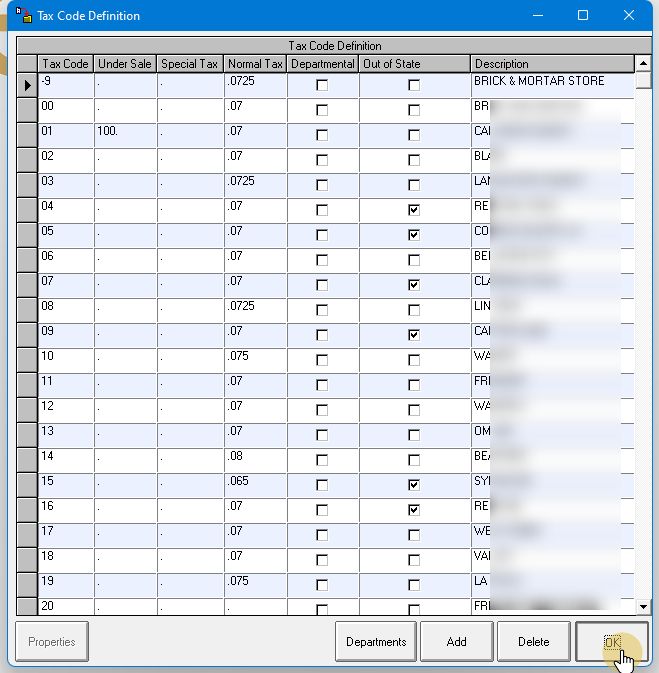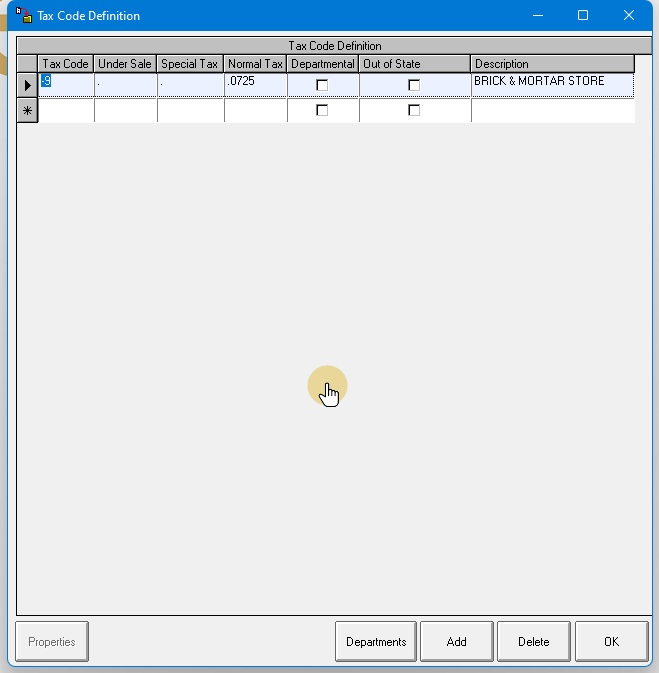
If you are encountering an issue where you are able to see and select custom tax codes on the point of sale screen, but are unable to see it under Profiles – Tax Code Definition, this guide is designed to help you fix this issue.
Go to Data – Power Spreadsheet
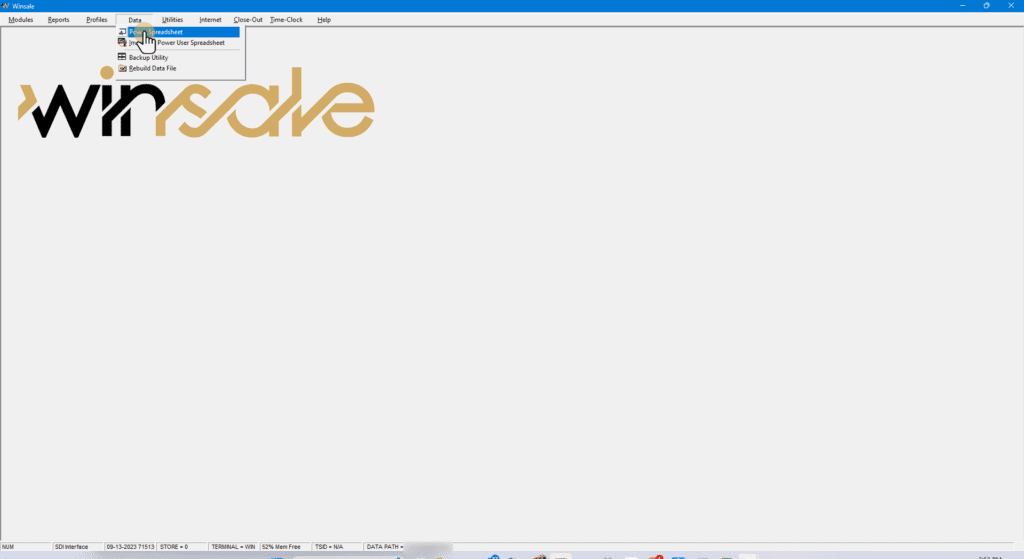
In a new window that opens, scroll down and select Tax Table V3 as a database.
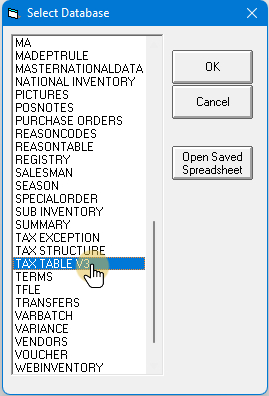
When you are prompted to make a backup, select Yes. This is done in order to preserve a copy of the Tax Table before any changes take place for rollback/ backup purposes.
In a newly opened Power Spreadsheet window, go to the bottom of the screen type in a few zzzz in a TO: line and hit Load. This tells WinSale to load the entire Tax Table with all tax codes currently available.
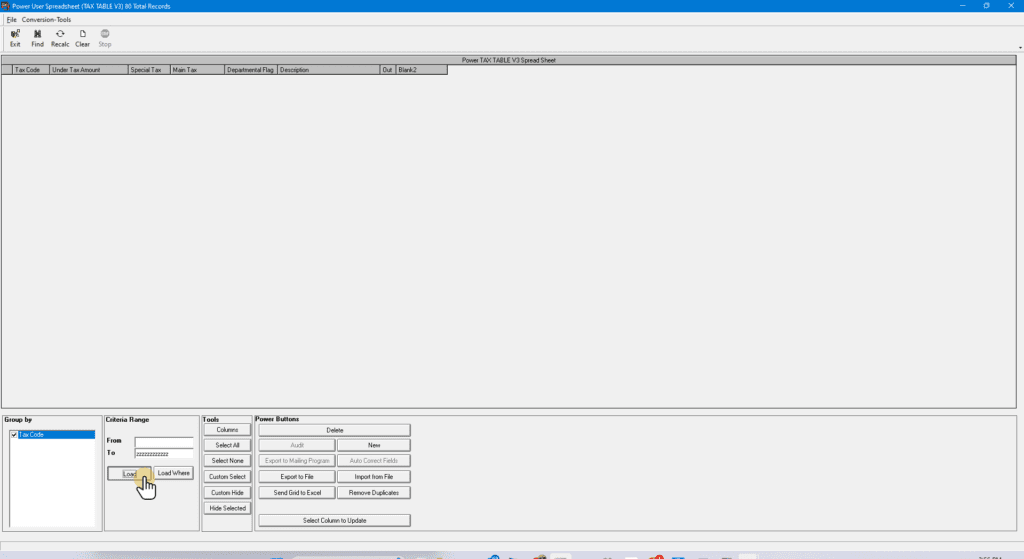
Upon loading, you might notice, that there might be two Tax codes with zeros. One would be a single zero and the other would be double zero tax code. Click on a single zero tax code.
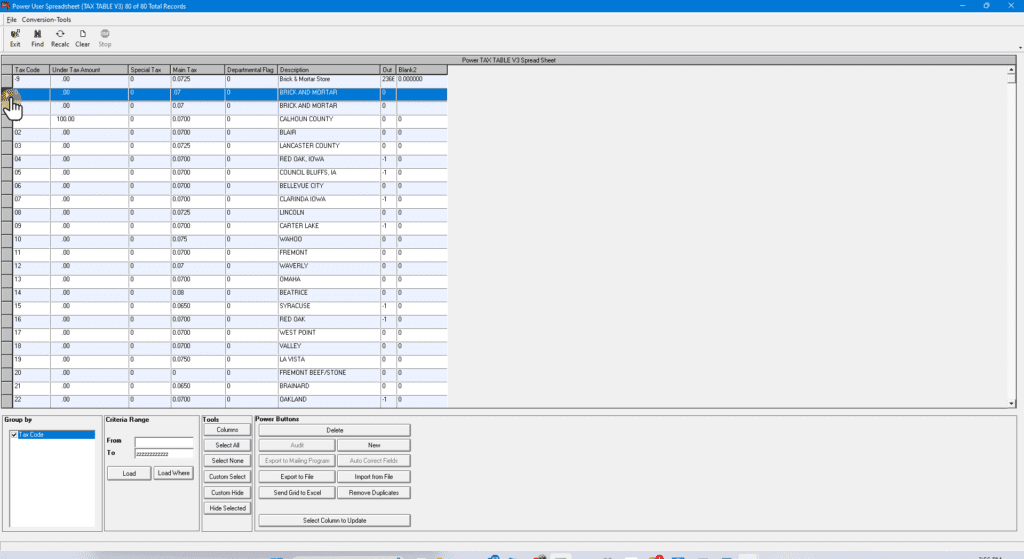
Then, on the bottom of the screen click Delete.
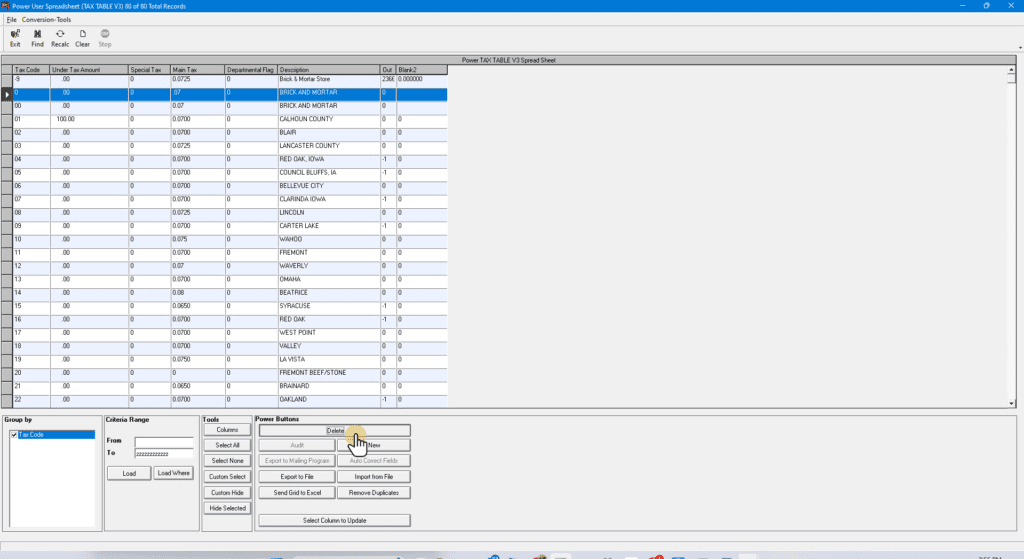
This will prompt you to confirm the deletion. Select OK.
You are done! If you exit this screen and go to Profiles – Tax Code Definition you will now see all of your tax codes displayed in one place.