Click on Profiles, Select Customer Profile
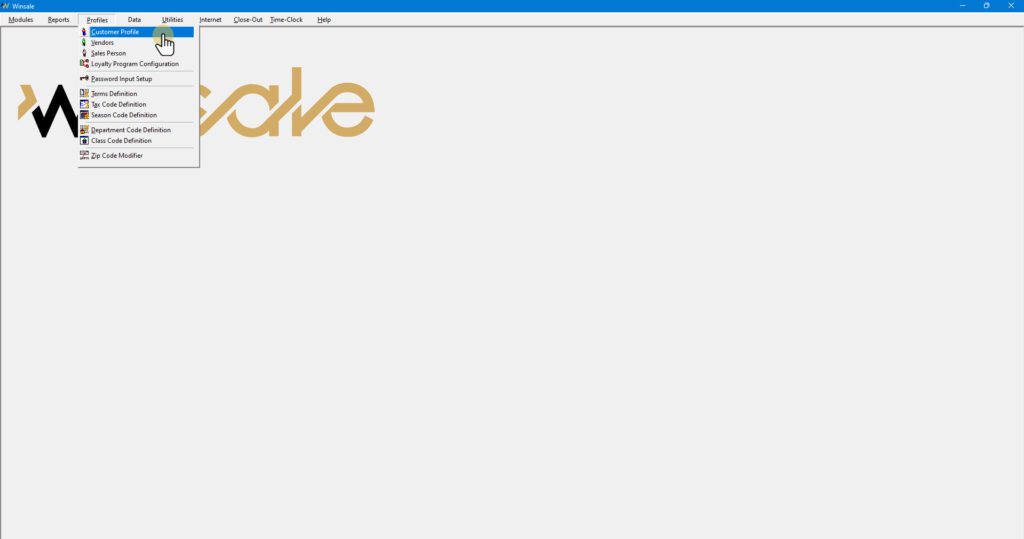
Start Typing the customer name in the Account Number Field
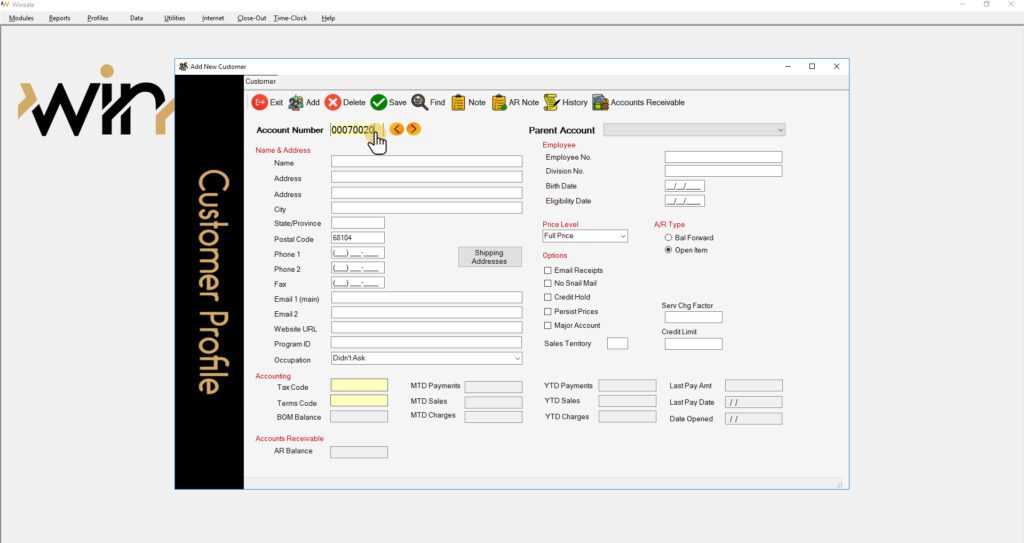
Once you see your existing customer in the Lookup Table twice, select the first instance of their name and press and hold the SHIFT key next.
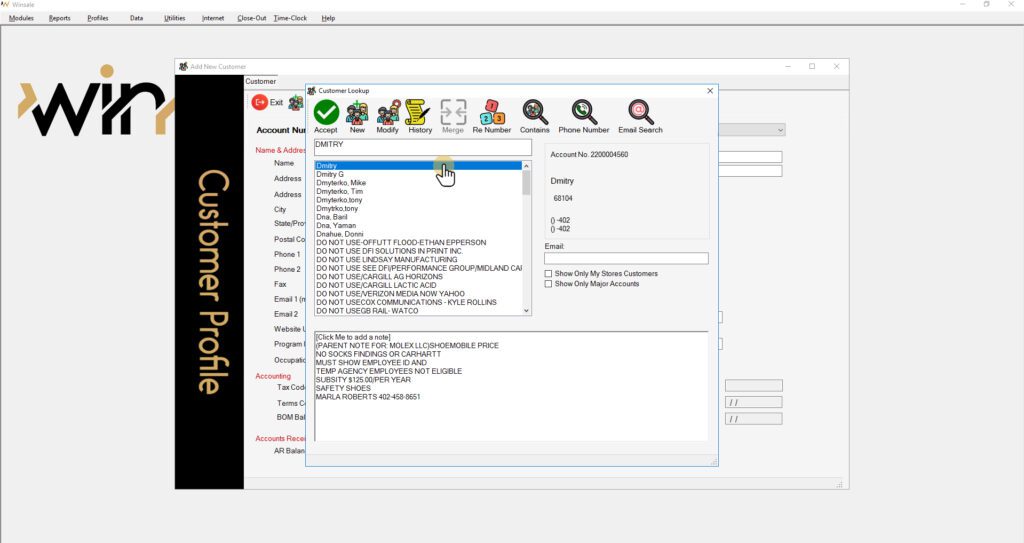
While still holding down the SHIFT key, select the second account.

With both accounts highlighted, the Merge button at the top of the screen will light up.
Press the Merge button.
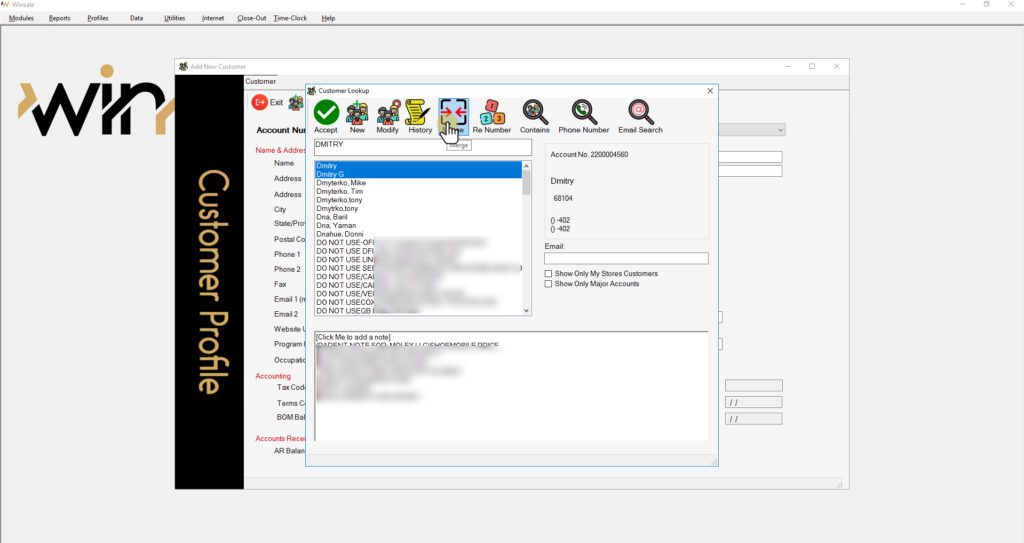
After clicking Merge, a new window will open asking you to confirm which account will stay.
After the proper account is selected (the bottom account is the one that will remain after the merge), select the OK button.
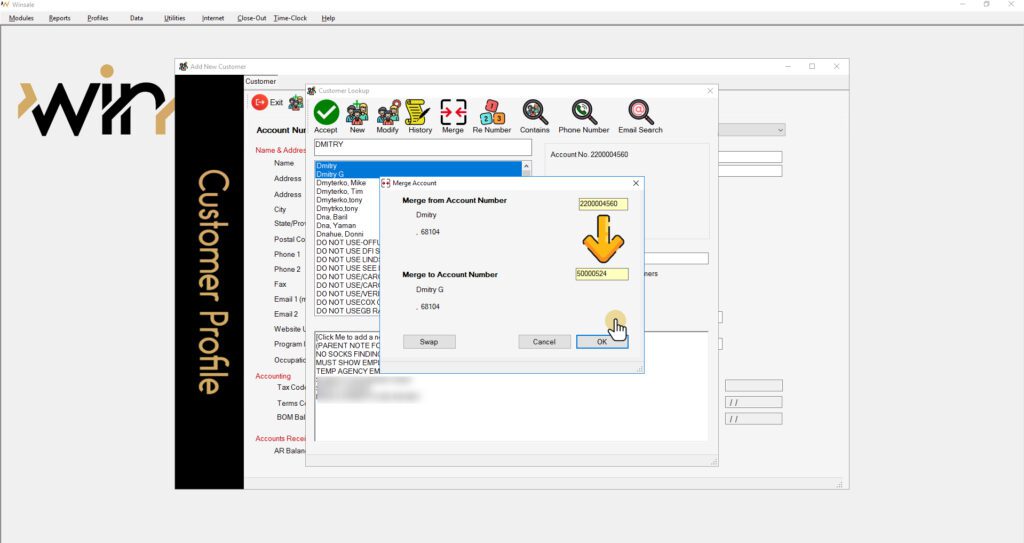
You will be prompted to confirm the Merger of two accounts. Hitting OK at this step will finalize the merger of two accounts, merging their sales, layaway, and gift card/gift certificate histories.
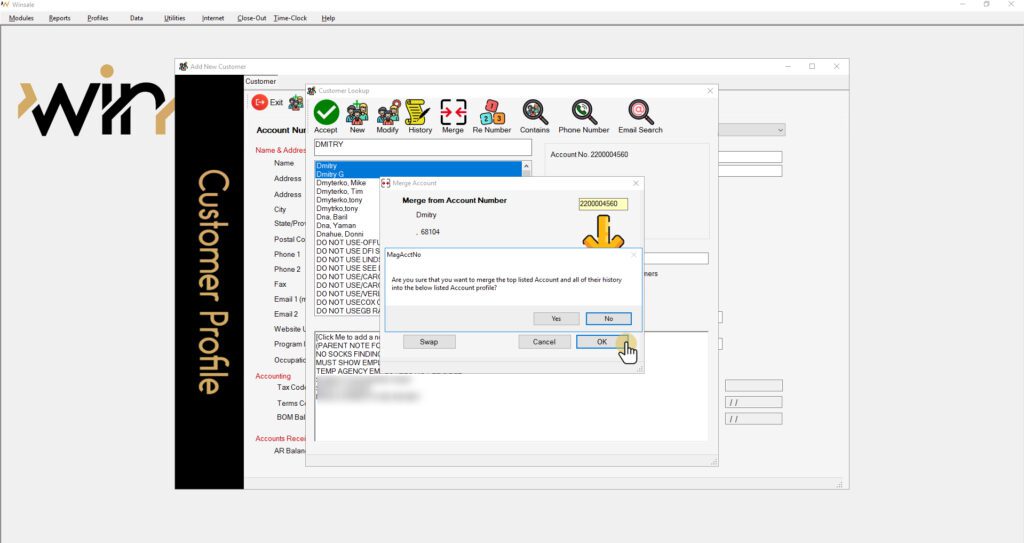
Congratulations, you successfully merged two accounts into one!



