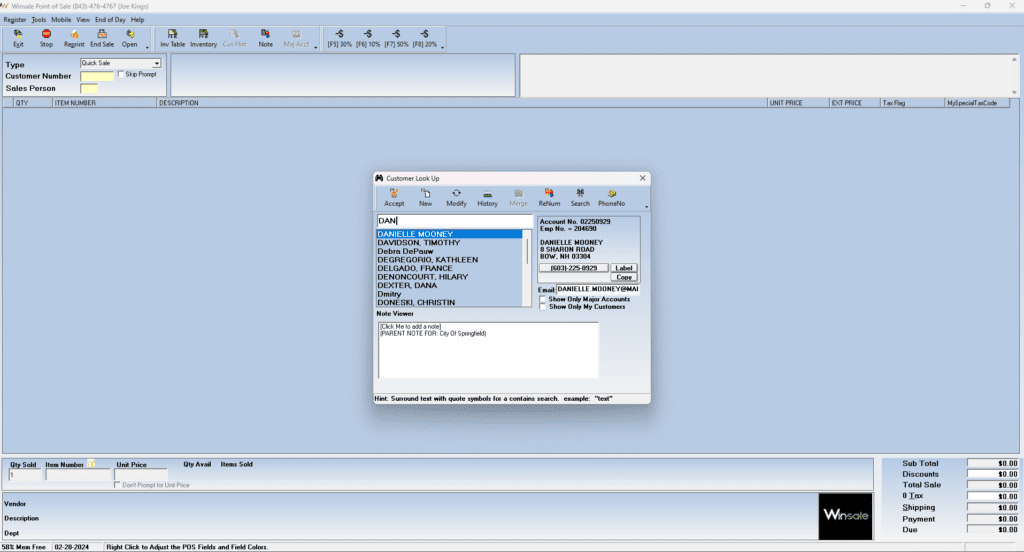Overview #
This guide will help you understand Winsale’s Boot Management System.
The boot management system is a tool that is used by a major account that allows protected access to your Winsale Cloud. It offers the following two tools:
- HR Department historical sale history.
- Electronic Voucher System.
The boot Management system provides the Major Account with the following benefits.
- Private portal access by the major account to their own employee’s business rules.
- The ability to add new employees to the Winsale System.
- The ability to modify and add important information about their employees.
- Full reporting ability for their employee’s sales history.
- Voucher Eligibility date tracking
- Voucher creation with electronic delivery to your retail store
- The employee is notified about voucher eligibility.
- Point of Sale business rules are automatically displayed to the POS clerk. Winsale will automatically presupply the voucher-mandated requirements such as PO Number, Item Style, and any supplied special instructions.
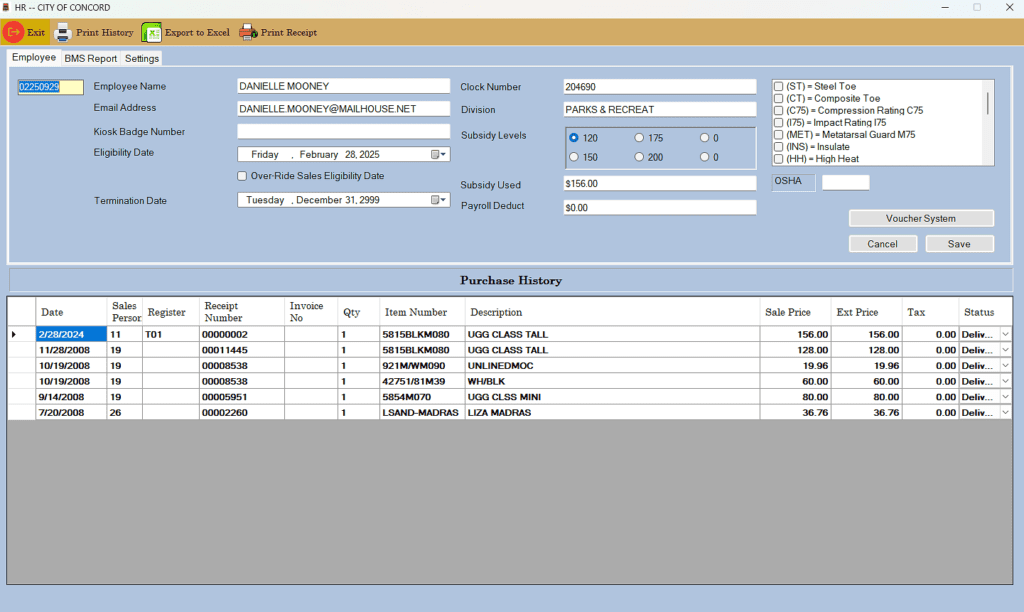
2. Employee Look-Up box
The major account will use the employee lookup box to view which employee they want to look at.
- The major account is looking at your live data they will only be able to see their own employee’s sales history.
- Ability to view and change any information needed. For example, maybe an email or a subsidy level or even the types of OSHA types the employee is allowed to purchase.
Double Click the yellow Employeelookup box or simply start typing the employee’s name.
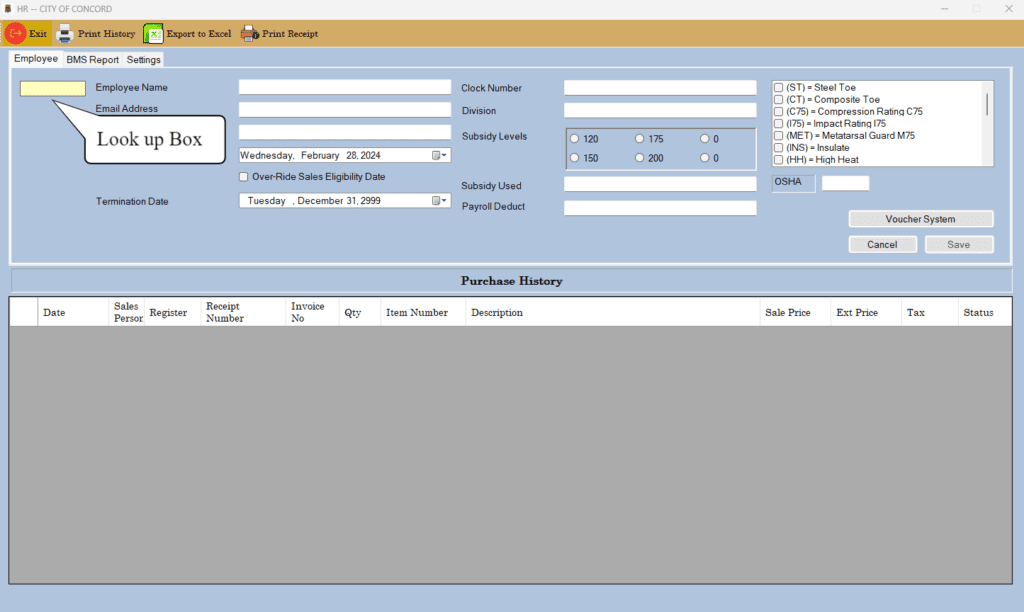
3. Lookup an Employee
The look-up dialog is multi-faceted.
- The employees specific address and names may be modified by the major account. This way if the employee moves to a different address or changes their name, the correction can be made right here
- New employees may be added here directly by the major account.
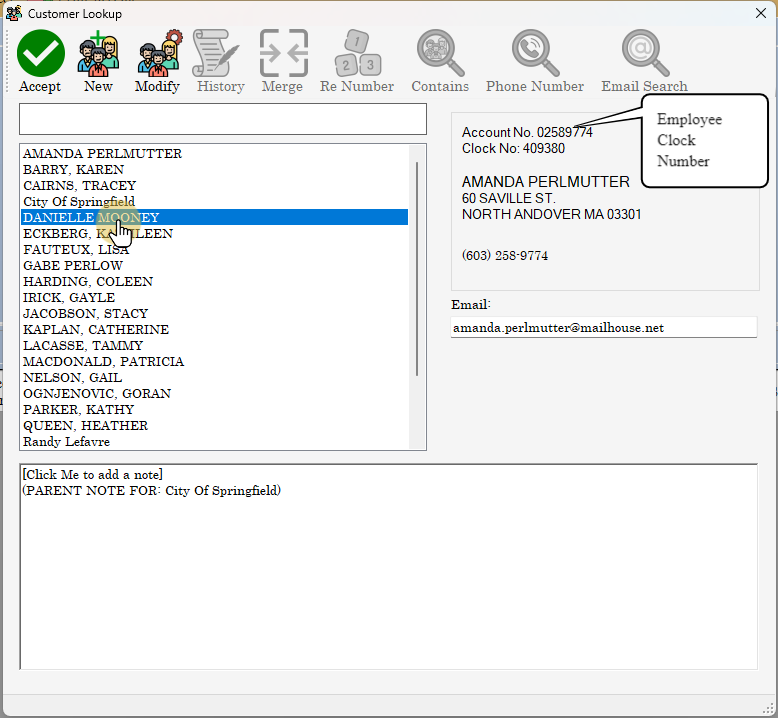
4. After choosing the Employee
All of the employee’s sales history will be displayed.
Business rules pertaining to the employee can be updated
If a termination date is entered, the major account is effectively removing the employee from their employ and thus also the portal.
Note:
The employee data is NEVER deleted from the retail store. However, the employee will no longer be attached to this major account.
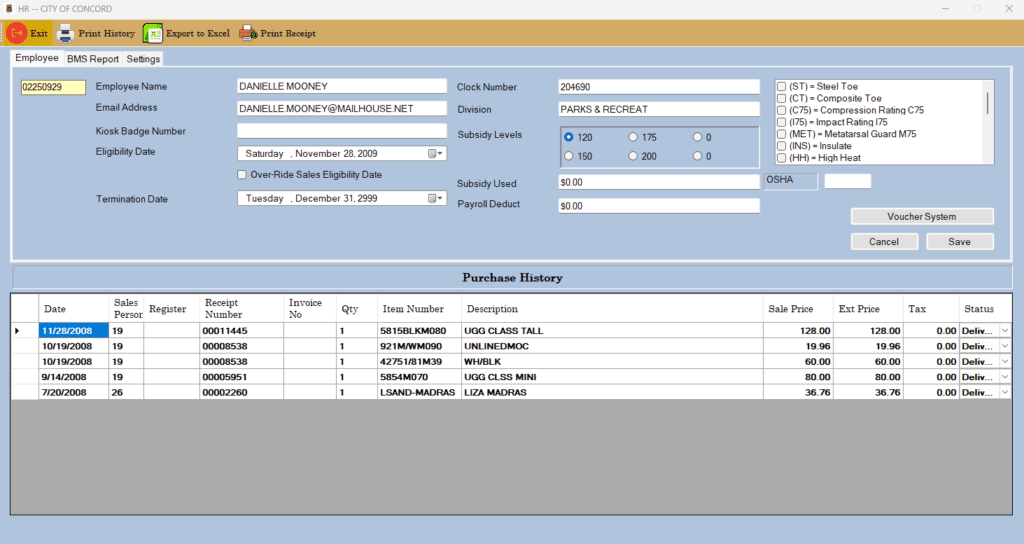
5. Voucher System Portal
The Voucher system is included and is entered into via the HR system.
This allows the major account to control the creation of digital vouchers. These vouchers will automatically connect to Winsale POS. Winsale will follow the rules of both the major account and of the digitial voucher that the major account creates.
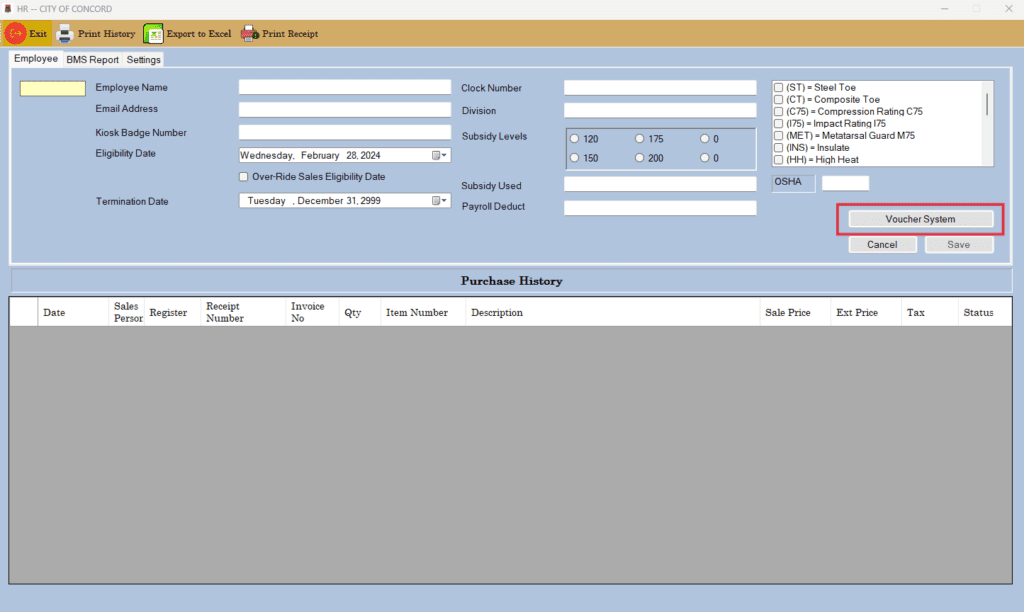
6. Voucher System
As you enter into the voucher system the major account is greated with all of their employees.
Next, pick an account, all previous vouchers will be displayed on the bottom of the screen.
Once a voucher has been used, the grid will show a receipt number and receipt date. If this is absent then the voucher has been issued but has never been transacted in Winsale.
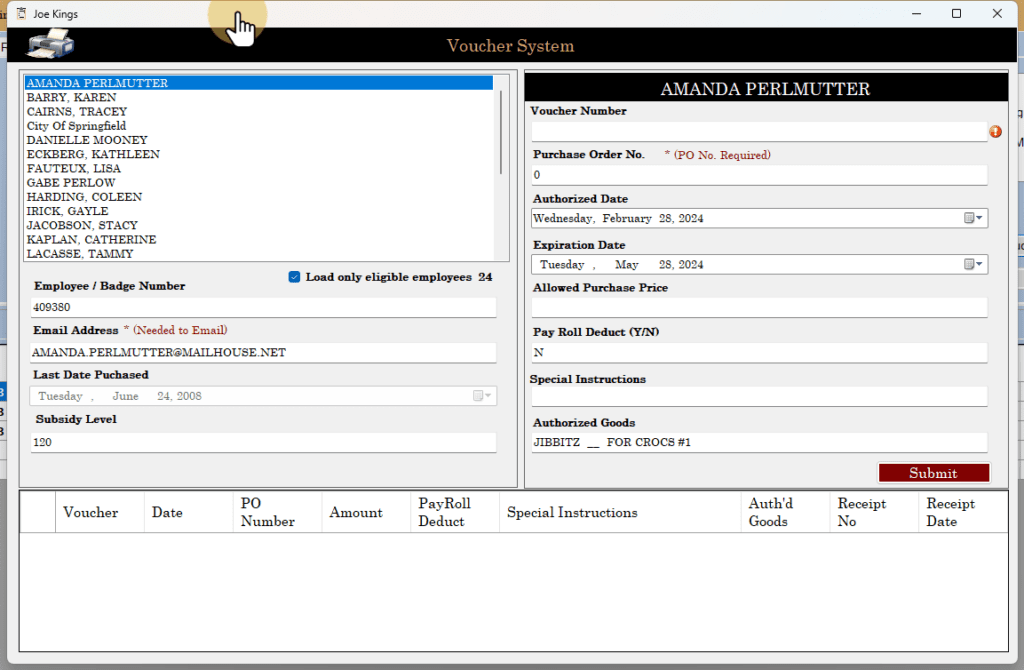
7. Choose an Employee
It is easy for the HR department to create a digital voucher. The first step is to set the option to only display the employees that are eligible. In other words, only those employees who are eligible according to the eligibility date. If you want to see every employee whether they are eligible or not simple un-check the ‘Load only eligible employees check box.
When you click on an employee name their details will be displayed below the table of names.
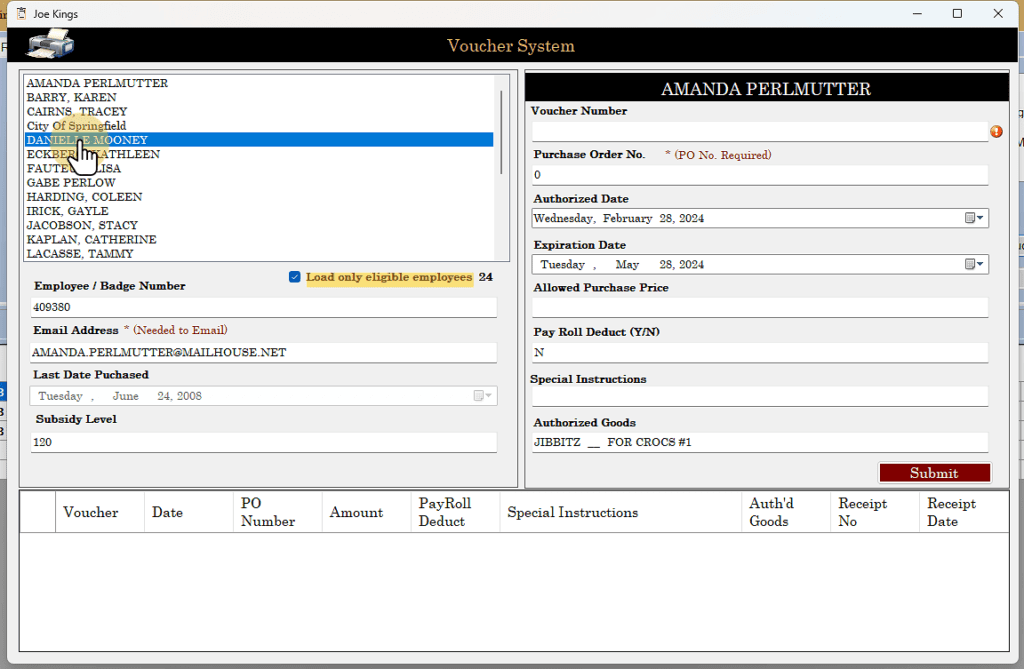
8. Voucher Number
The voucher number is required but is not used by WinSale. It is used for logging off of the issuance of the digital voucher. The PO Number is required and when the voucher is being used at the point of sale the PO Number will automatically be used so that the retail store sales clerk won’t have to fill it in. This information will be a part of the final invoice to be sent to the major account.
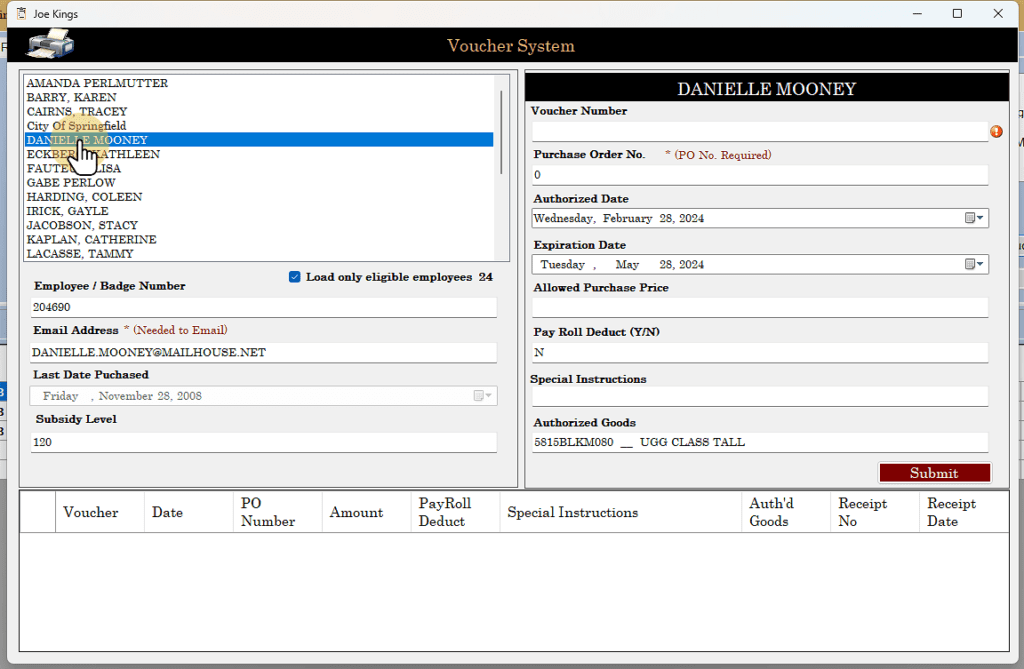
9. Allowed Purchase Price
All of the business rules will also be honored by the retail store. For example, the sales price for any purchases will have to be at or below the set Allowed Purchase Price. If it is more than the allowed purchase price the employee will have to pick up the difference.
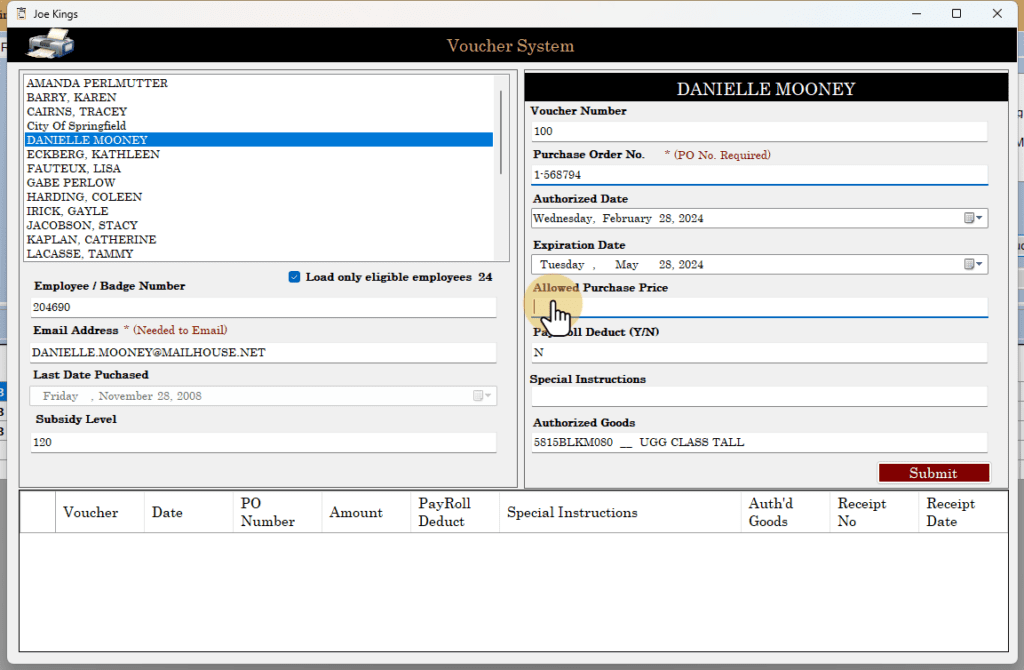
10. Payroll Deduct
Payroll deduct informs Winsale to allow sales to be over the Allowed Purchase Price if the major account will do a payroll deduct for any remaining dollars.
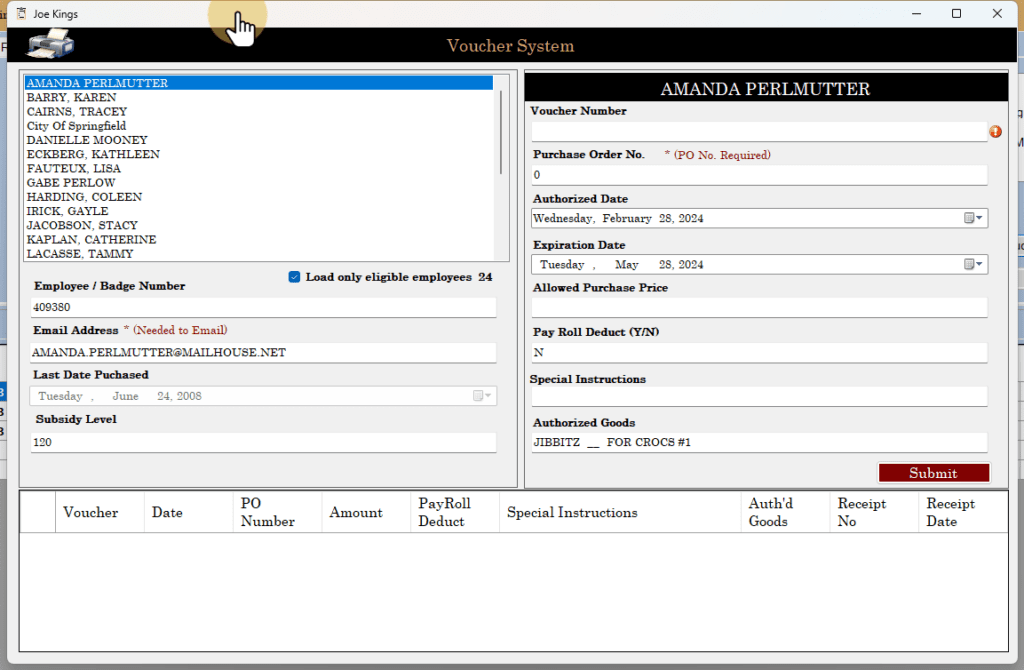
11. Submit the electronic voucher to the retail store
Pressing submit will authorize the voucher to the retail store.
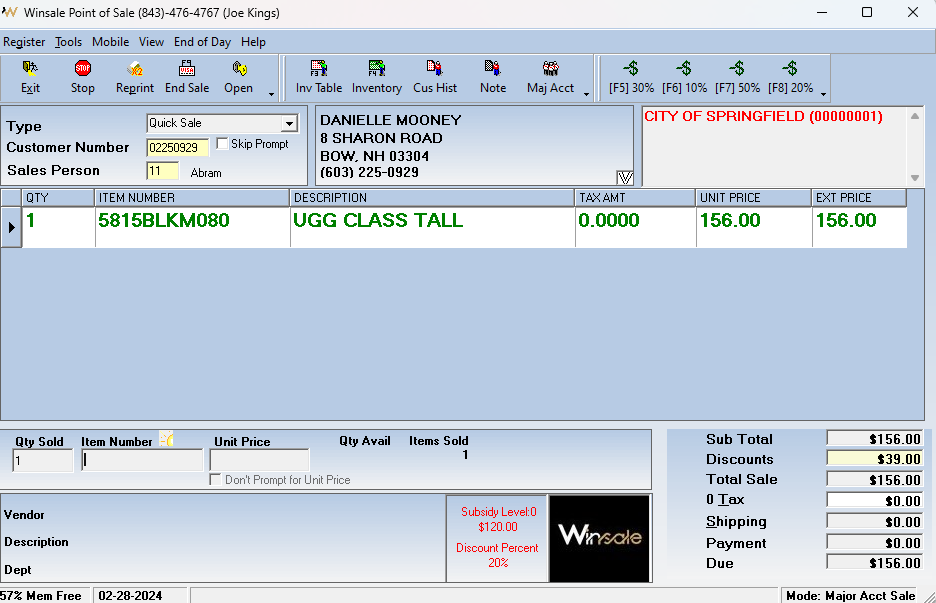
12. The voucher has been submitted.
At the bottom of the screen is the summary of the latest voucher created for this employee. The digital voucher has been delivered to Winsale. When Danielle makes a visit to your retail store she will be greeted with the voucher that we just created.
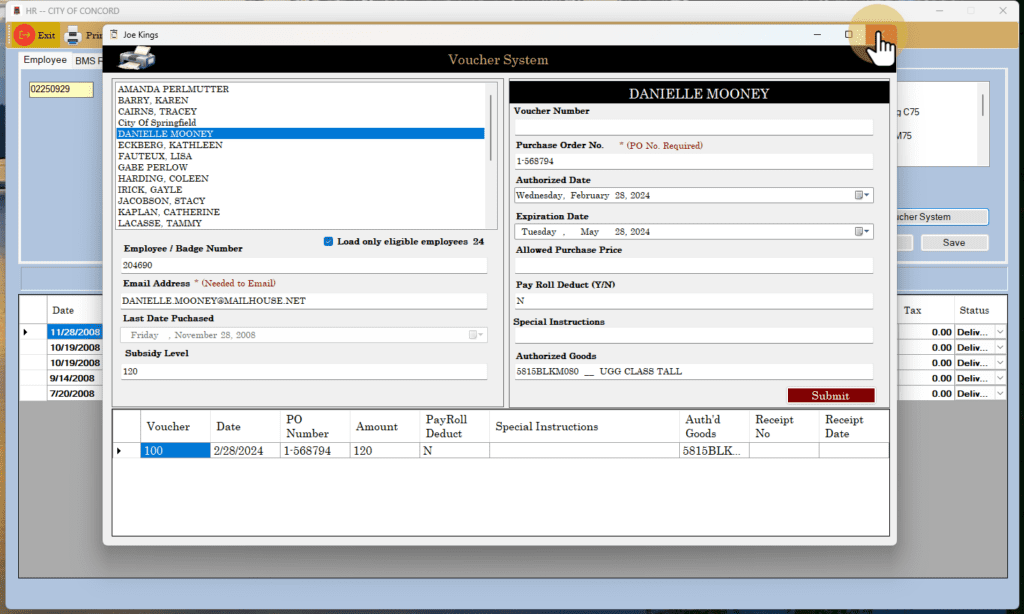
13. Danielle received an email
The voucher system will automatically send an email to Danielle notifying her that her voucher was approved by the HR Department.
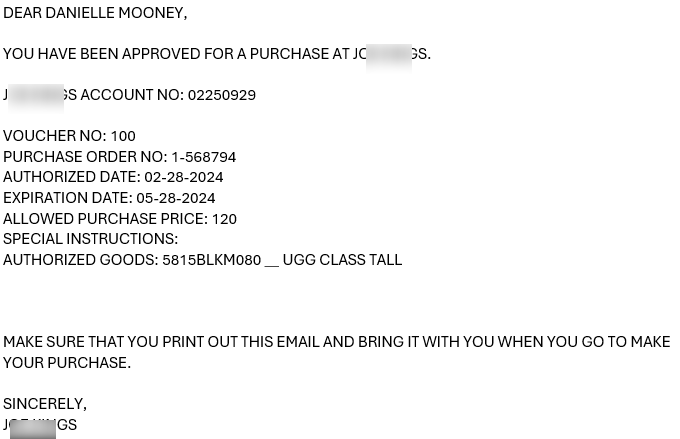
14. Danielle’s transaction.
Danielle has been notified by the WinSale’s digital voucher system via email that she has a voucher waiting for her to purchase items from your retail store.
She picks out her items and when the clerk enters her name into the POS system it notifies the clerk that Danielle has a voucher
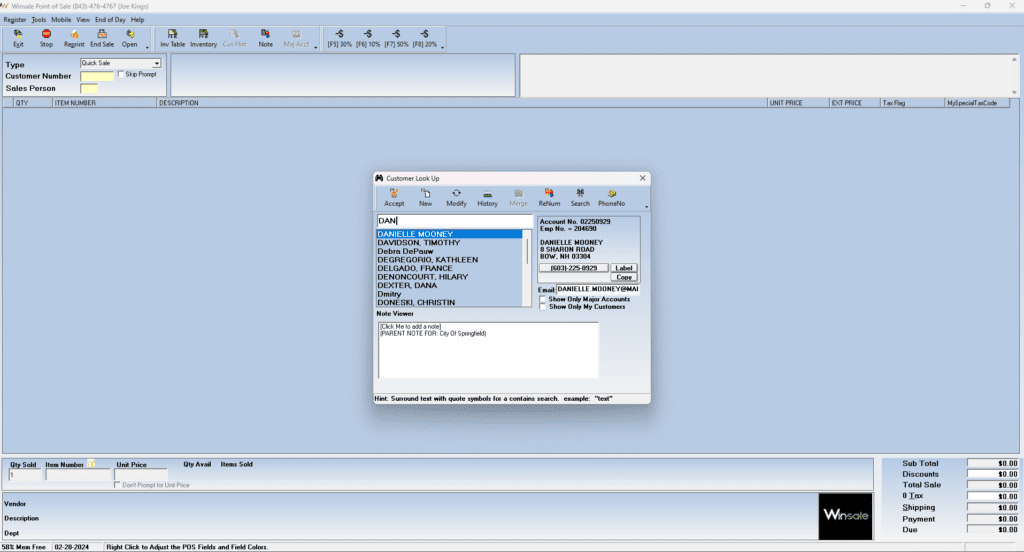
15. Voucher is delivered
She picks out her items and when the clerk pulls her up the system notifies the clerk that Danielle has a voucher.
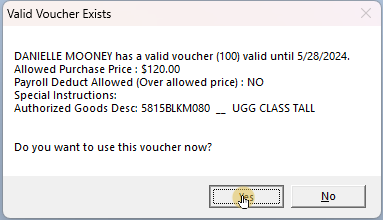
16. POS purchase
The clerk ensures that she is purchasing the items that were included in the digital voucher.
Also notice that she is under the correct subsidy level and is receiving the correct discount based on the voucher rules.
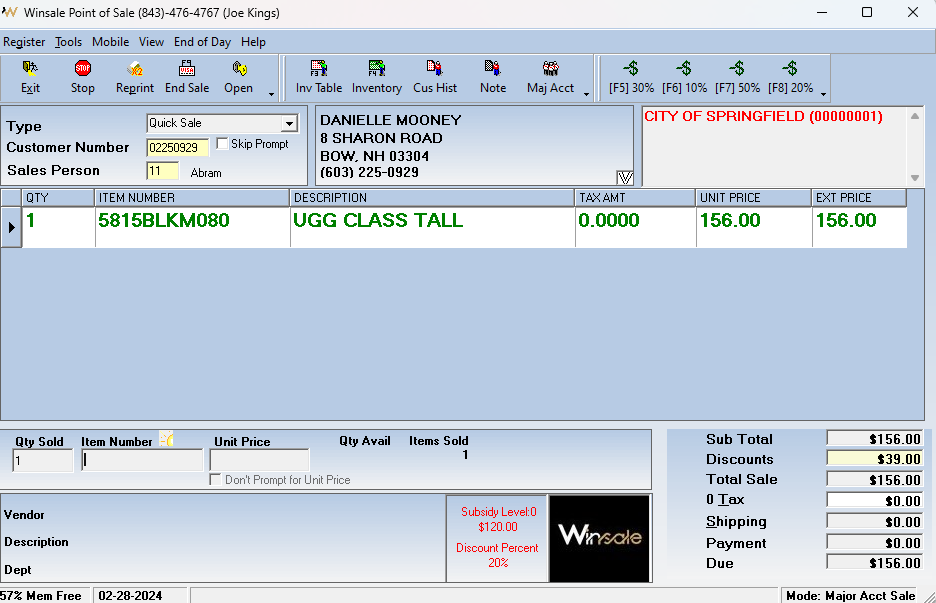
17. After the sale is complete
This is the view of the voucher sale showing Danielle’s voucher that took place after the voucher was issued and exercised into a sale.
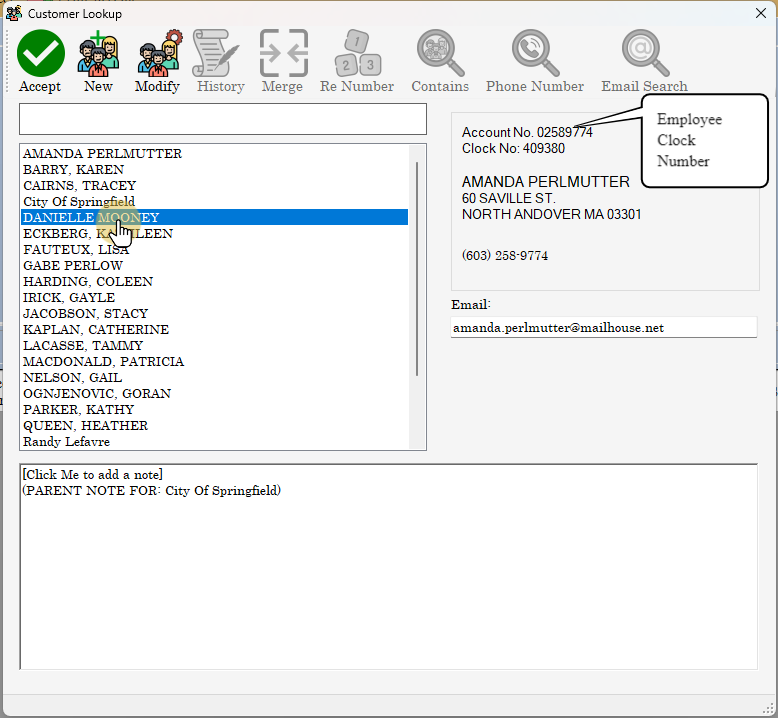
18. HR Sales History
This shows the purchase has been exercised.
Notice how the HR Boot management system is displaying that Danielle’s new eligibility date is now a year out. This way the Voucher system can hide her name until she becomes eligible in one years time.