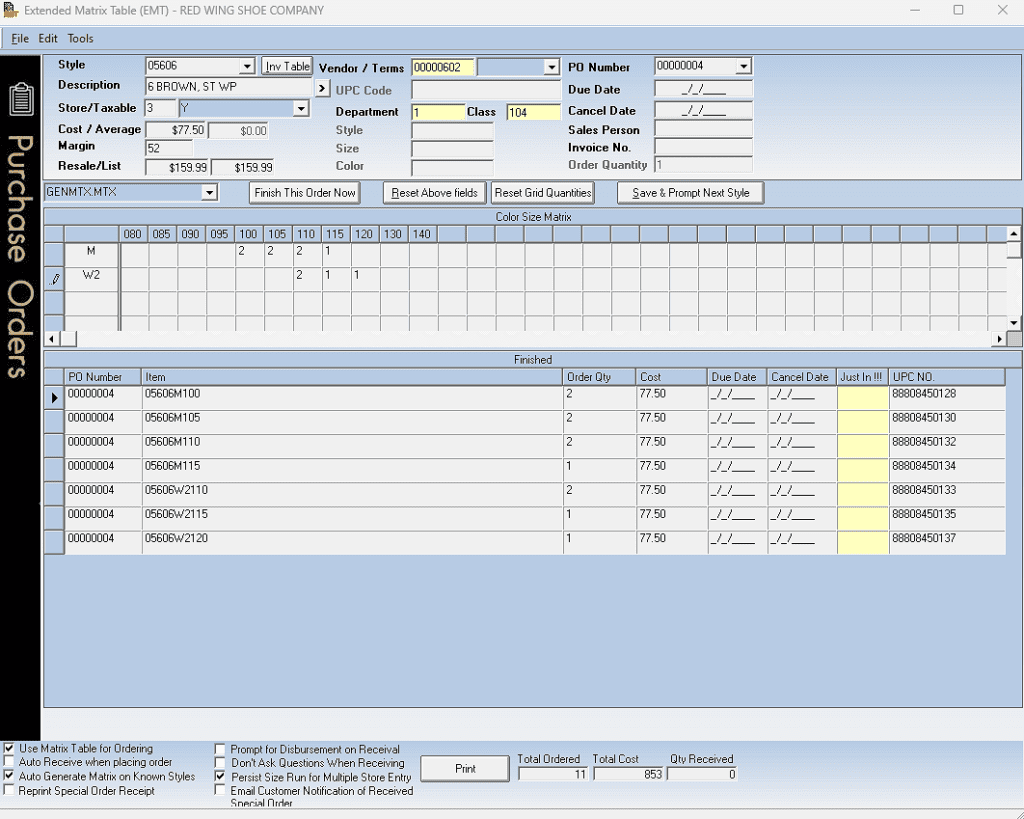WinSale includes an industry-first external UPC database located online. This database is available to all our stores running WinSale around the world and is getting exponentially smarter every day. The concept is a simple one. When a WinSale store needs to add new items to their inventory, they simply scan or type the UPC number (You may also use the style or item number, in addition to the UPC number). WinSale will first attempt to locate this item in your local database, but if it is not in the store’s inventory then it will make a call back to the master UPC database and it will bring that style back in every size available. This happens instantly.
This guide will show you the outline of how this happens.
Note: This database currently has over 9 million UPC codes from 520+ vendors and is growing everyday.
1. Empty Purchase Order window.
Notice that the matrix being displayed is the shoe matrix which is universal for every shoe size.
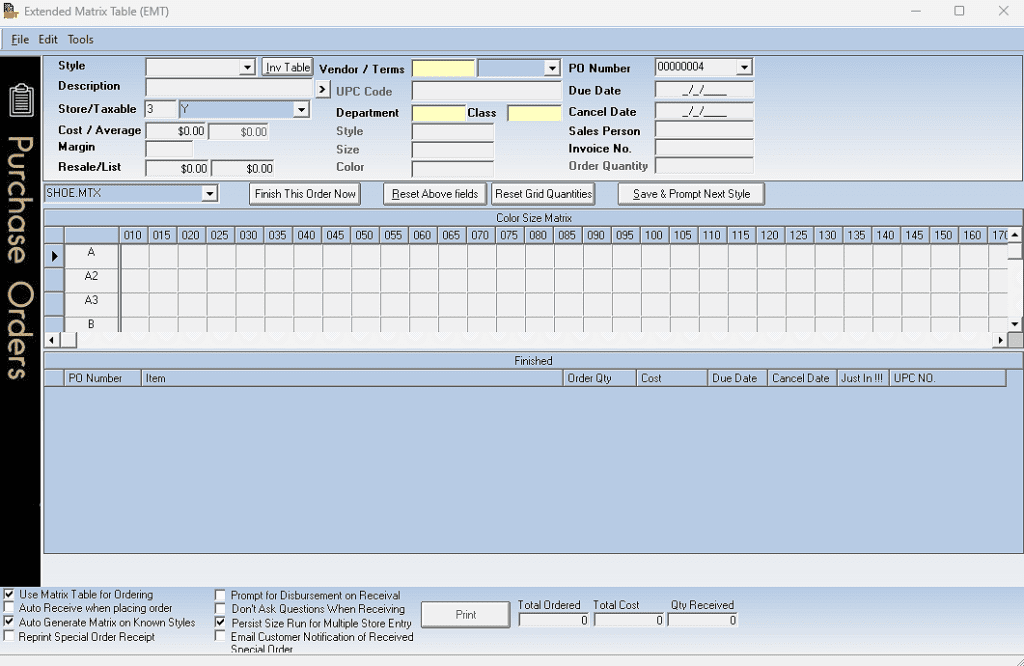
2. Type in the Style number.
A window will appear displaying a message that the item you requested has not been found in your inventory, but has been found in the master external UPC database. Press the ‘Yes‘ button to continue.
Note: If this style number was found to be used by multiple vendors you would be able to select which style that you want to work with.
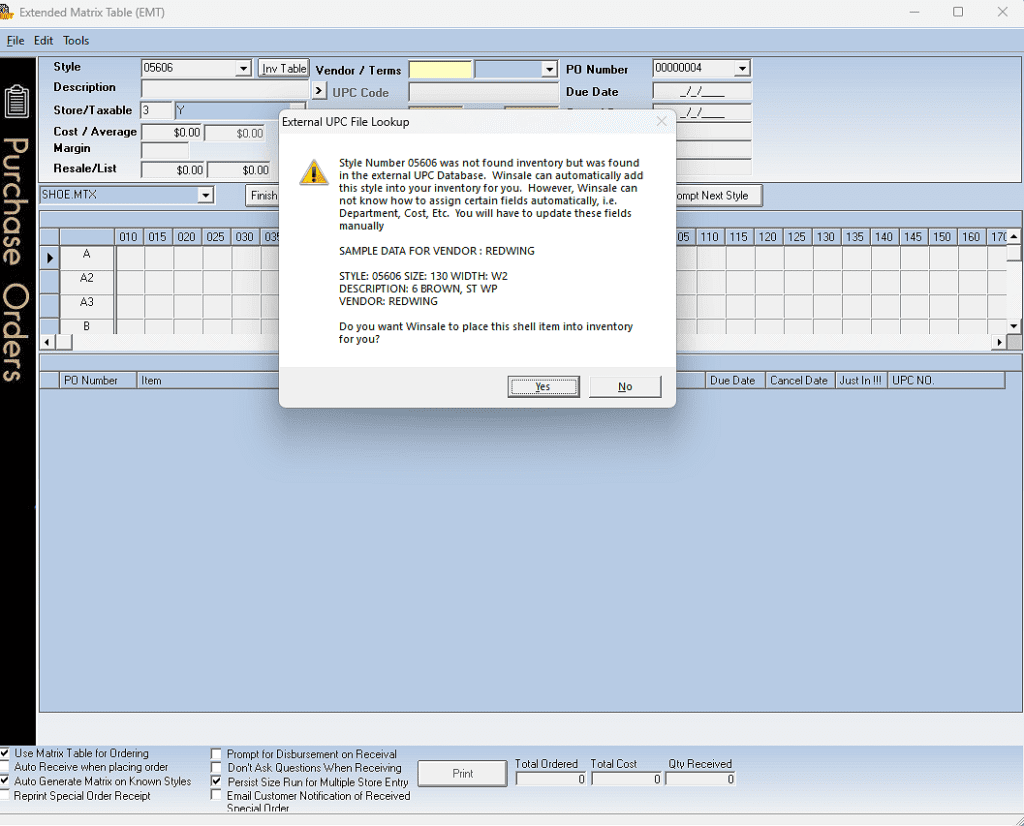
3. Quick Inventory Dialog
This dialog allows you to fill in only the basics. Everything else is known from the master UPC database. Only the cost and the department information are unknown. When you click the ‘Save‘ button, the entire size run will be added to your inventory using the same cost and department information input only once per style.
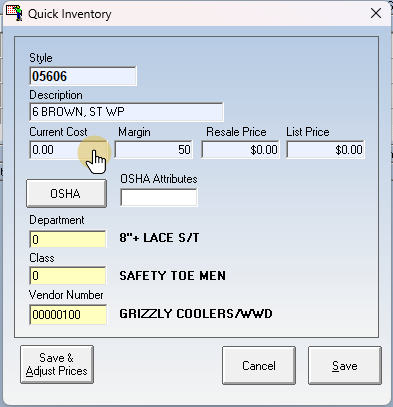
4. Final Save
Press save and you are done! The items are now all in your inventory control system, each having unique sizing with an attached Vendor provided UPC code.
Note: If this style comes with different costs and resale prices, you could use the ‘Save & Adjust Prices‘.
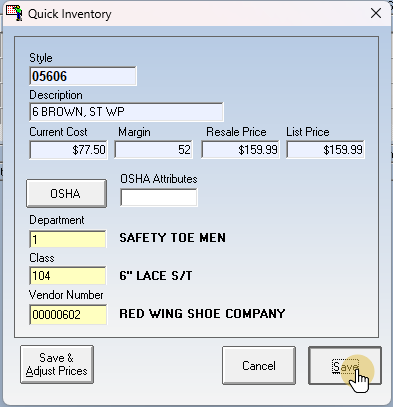
5. Back to the Purchase Order
Now that you have created the style with the External UPC Database, you can fill in your desired order amount for each size. Notice how the matrix grid redraws to only include the sizes the style is available in.
WinSale validated the entire style with all of the sizes being created in your inventory. However, you are only ordering the sizes that you fill in the matrix purchase order with. The sizes not being ordered will be available for future use, like special orders or setting up Redlines.
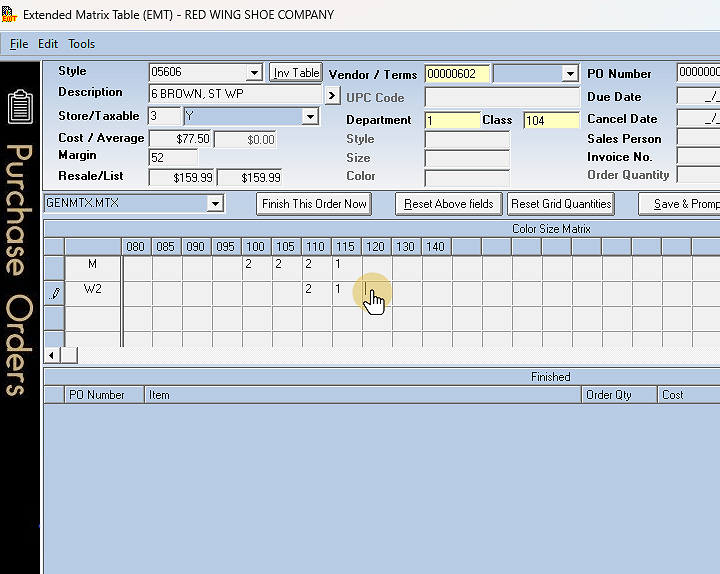
6. Save & Prompt Next Style
When you save the order, all of those items will be displayed on the bottom portion of the screen. If you have already received these items in-house then you can mark them as being received.
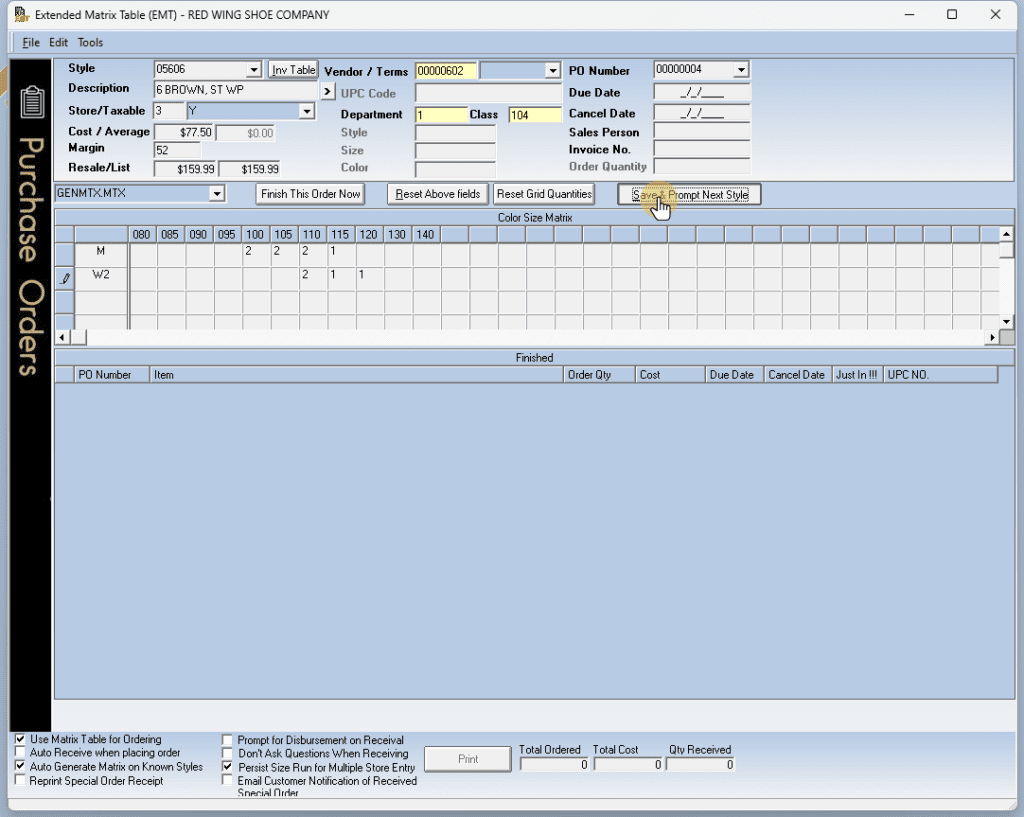
7. New Inventory created
Your order is shown on the bottom portion of the screen. You can receive these items into your inventory now by using the yellow just-in column.
Note how the UPC numbers are showing up with each line item.