If you are encountering an error MSVBVM60.DLL while running any application in Windows 10/11/ Server 2016/2019 this guide is for you.
One of the fastest ways to fix the issue is to replace the file with last known good one, or with the file from a known good system. You can also download it here.
In order to replace the file you will need to navigate to C:\Windows\SysWOW64\ and right-click on msvbvm60.dll
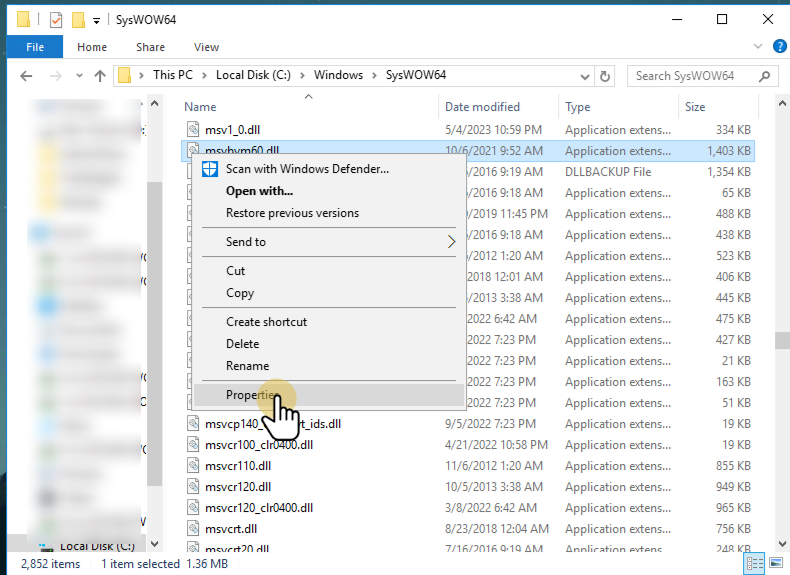
Then navigate to Security Tab:
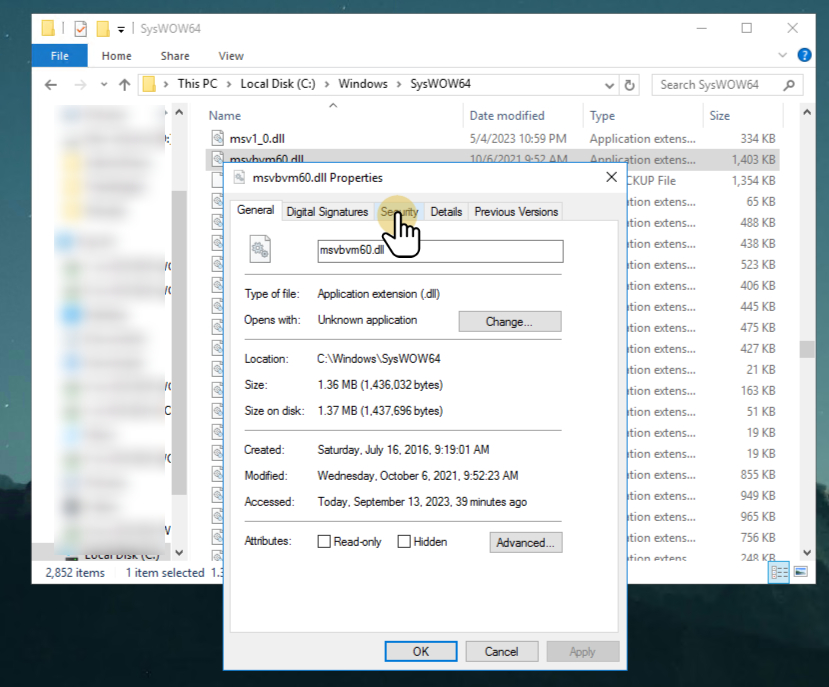
Under Security Go to Advanced
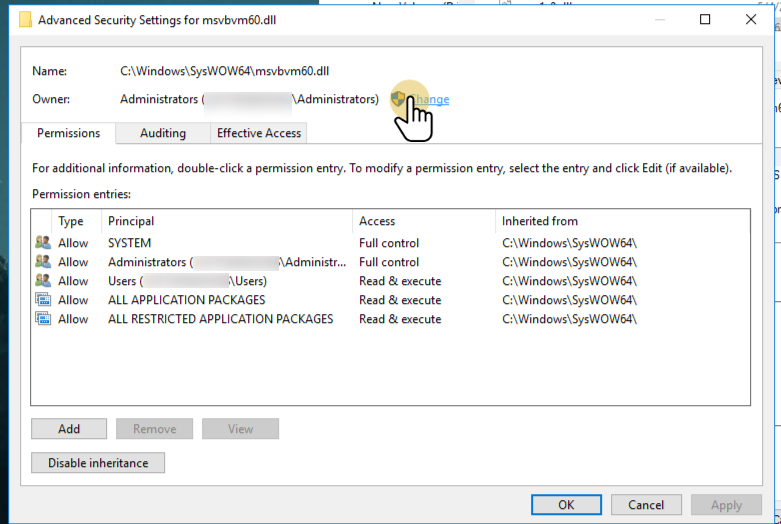
And under Owner select Change
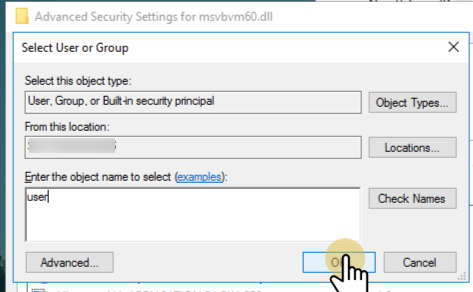
Type in your Windows username. For Users in Windows 10/11 with Microsoft Account login, you can just type in your login email here. Hit OK.
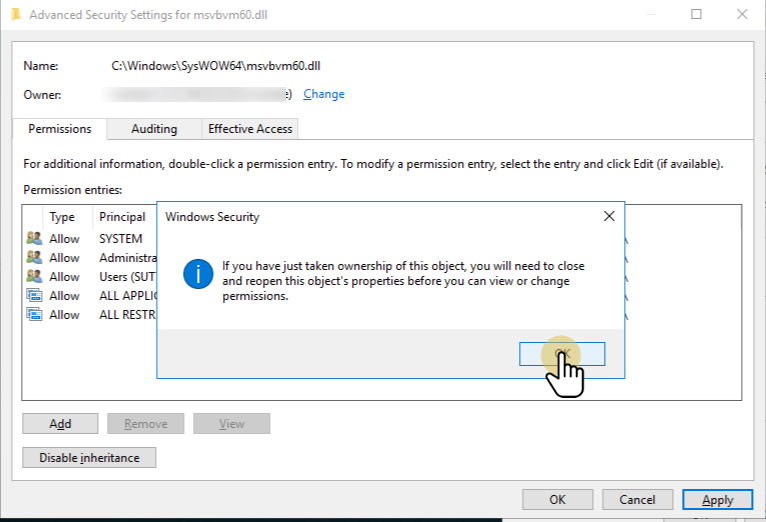
You will get a Windows Security Warning, that you just took over permissions of the file.
Exit this screen and any other submenus until you see a Windows Explorer window with msvbvm60.dll sitting in front of you. Right-click on the file again and once again go to the Security tab. Select the user you just gave permissions to, you will see that the Allow Column now has checkmarks that are clickable.
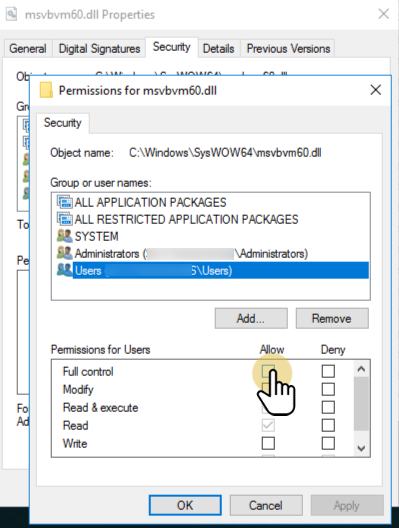
Select Allow under Full Control and then Click Apply at the bottom. You will get a Windows Security warning that you are changing permissions again. Select Yes and then press OK on the next screen.
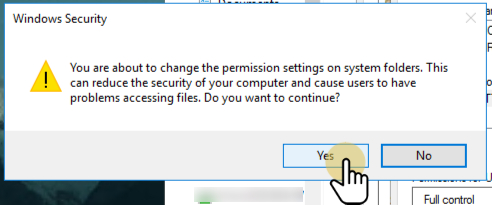
Now you can go ahead and rename the file from msvbvm60.dll to msvbvm60backup.dll, just in case you need to restore the original file.
At this point, you are ready to replace the file with a known good version or version provided at the top of the article.
After you replace the file, right-click anywhere in the folder with the shift key pressed and select Open command window here
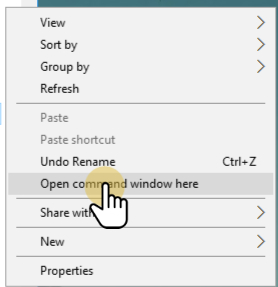
Next, in the command window, type
regsvr32 msvbvm60.dllYou will get a message about successful registration of the dll in question.
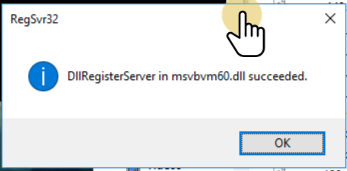
Congrats! You are done! Event Viewer will now stop reporting MSVBVM60.DLL errors.



