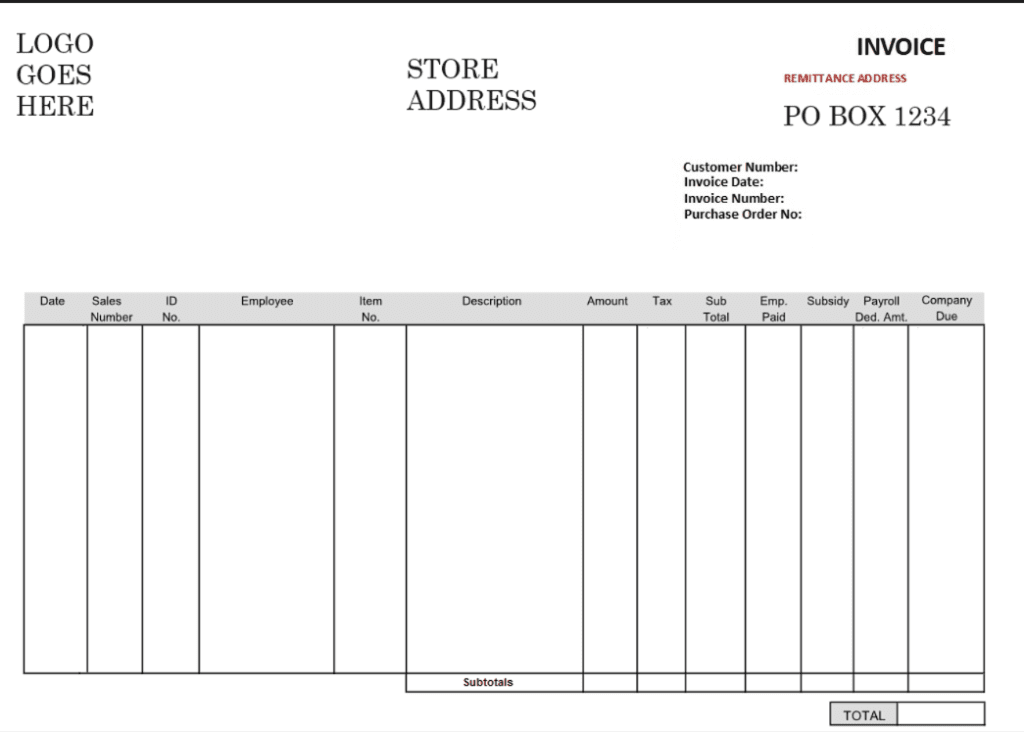Winsale has been designed from the ground up to be able to handle industrial Sales. Industrial sale is the process of selling business to business (B2B) to an industrial account’s employees. These sales require a fair amount of extra care than just an ordinary sale to a walk-in customer. When selling to an employee of an industry their purchases may be tax exempt. They may also be eligible for a subsidy being paid by the industry. Because of this subsidy WinSale has to be able to charge to the business’ account via its full Accounts Receivable ability.
Winsale’s Industrial Account features:
- 6 Subsidy levels
- Digital Vouchers
- Mobile Shoe Truck Sales.
- B2B Online private webstore with 1 to 1 industrial pricing
- Exhaustive Sales History
- Detailed customizable industrial Invoicing using digital signatures
- Only allowed styles with special pricing can be implemented & controlled by the POS
- Discounts can be controlled by Industrial Account business rules
- Industry HR departments can have instant visibility and control over the subsidy structure
- much, much more
1. Major Account Profile
Major Account Profile
Sample Major Account profile showing easy thoughtful setup screen
This window contains all of the business rules needed for controlling all of the industry’s employee activities during the sale process. It also contains critical static information needed for invoicing and reporting of employee sales.
With this window, you can limit the styles that are available to be sold to their employees and for what price that has been negotiated.
These options transfer to the B2B website and the HR interface for the industry’s HR department.
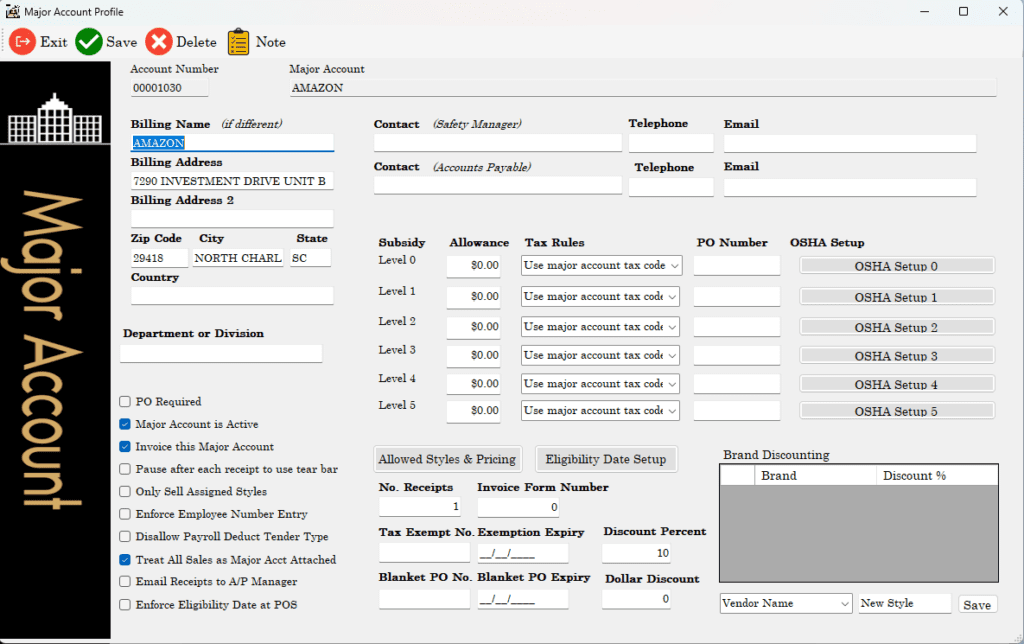
2. Employee History by Major Account
This report is run by any date range for a single industrial account. All of the sales history is displayed by each employee connected to this account.
Industrial Reporting
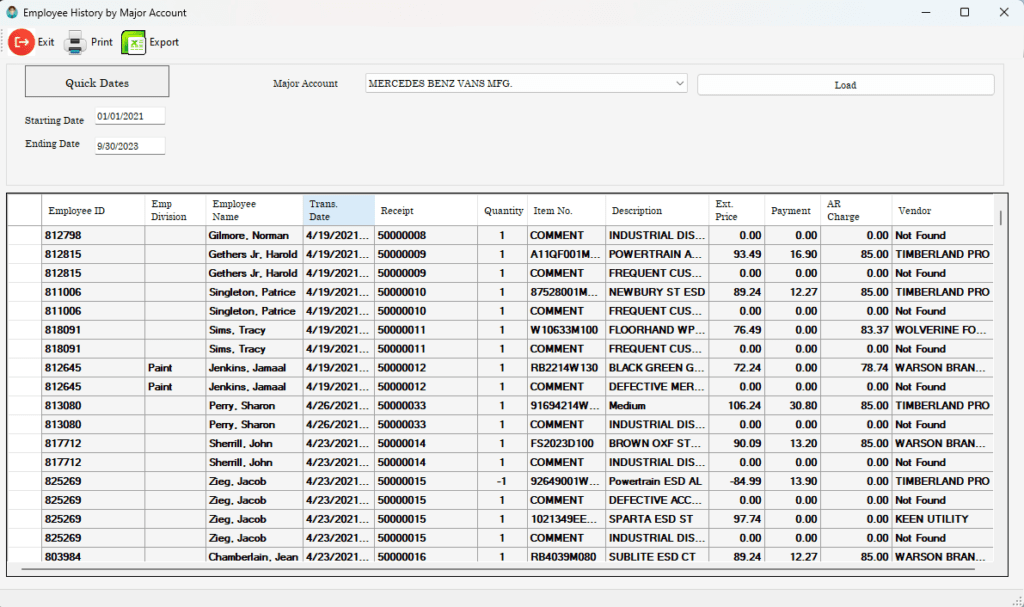
3. A/R Invoicing
This dialog is the first step in invoicing industrial accounts (major accounts). The first step requires a date range that is remembered automatically. The user then picks to be shown all un-invoiced entries for all major accounts or specific accounts only.
They can choose to invoice for multiple stores or a single store, as well as limit to which terminal made the sale.
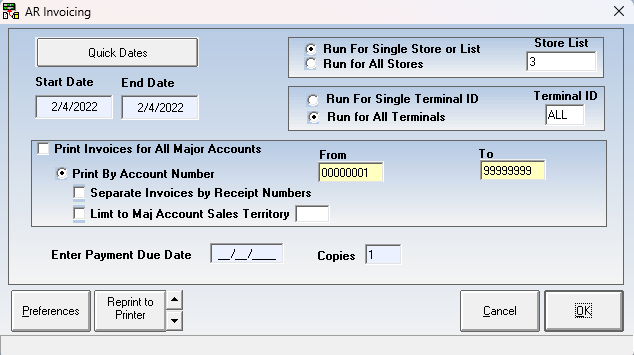
4. Select Receipts to be Invoiced
After selecting which accounts and for what dates to invoice for, they will be shown this window.
If these transactions have already been invoiced the invoice number will be shown in the Last Inv # column. For anything that has been previously invoiced the check mark wouldn’t be checked. Anything that hasn’t been invoiced the check mark will be checked. It is possible to re-invoice over a previously invoiced item.
In this window, we can see multiple accounts being available to be invoiced. This is perfectly acceptable.
Invoices can be printed and snail mailed, but more commonly emailed directly to HR or Payables department. More than just the invoices the digitally signed receipts can be printed with the invoice and emailed as a package.
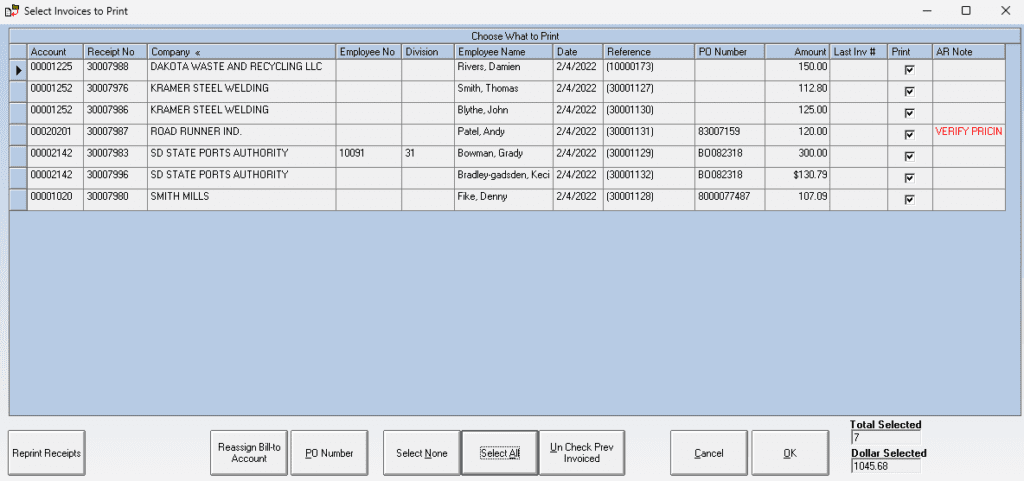
5. Sample Invoice Outline
The invoice format is completely controlled through our form definition utility. There are literally hundreds of formats available to choose from.